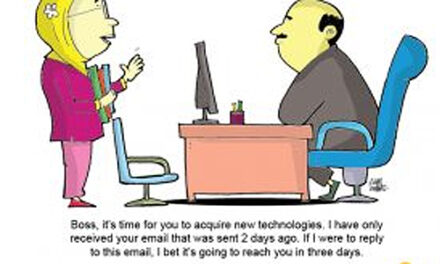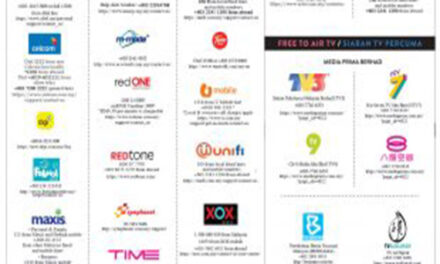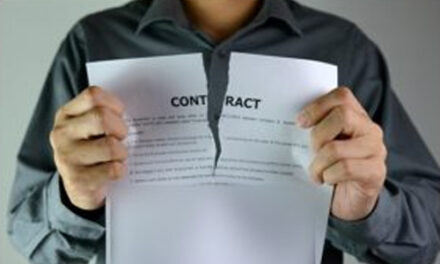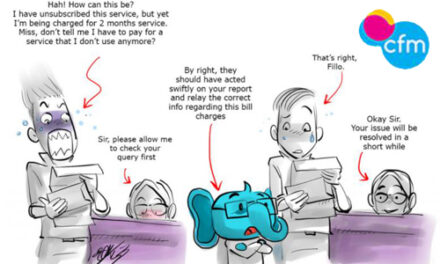|
Scenario: Recently, I have only been getting 30Mbps from my wifi when it is supposed to be up to 50Mbps. When the technician came around, he said there is nothing wrong with my wifi router : ‘My question is, is there another way to check my broadband speed in an accurate way?’ ~ John Doe ~ |
HOW TO TEST YOUR BROADBAND SPEED?
So you’ve successfully run an Internet speed test, and the test results include a variety of information: upload speed, download speed, ping, and sometimes more. But, did you know you can only measure your broadband speed by connecting a device directly to the router using a good quality ethernet cable. Any tests you run over wifi will not give the true speed because wifi connections are slower and less reliable than ethernet connections.

Img : Ethernet cable
How to test using your computer?
1. Disconnect from your VPN (if you use one). VPNs route all of your web traffic through a remote location and are typically used by tech employees who work remotely. If you use a VPN to access the web, disconnect from it to accurately test your broadband speed. If you don’t use a VPN, skip this step.
- Mac: Click the VPN Status icon at the top right corner of the screen (a rectangle with several vertical lines inside), then click “Disconnect from [your network].”
- Windows: Click your network connection in the bottom right corner of the screen, then click “Network Settings” or “Network Connections.” Right-click the VPN connection icon and select “Disconnect.”
2. Disconnect the computer from the Wi-Fi network. The most accurate way to test broadband speed is through a wired Ethernet connection directly to the modem. Temporarily turn off your computer’s Wi-Fi feature to make sure it doesn’t automatically connect to an access point.
- Mac: Hold down the ⌥Option key as you click the Wi-Fi symbol at the top right corner of the screen. In the menu, click “Turn Wi-Fi off.”
- Windows: Click the Wi-Fi symbol on the bottom right corner of the screen, then click “Network Settings.” Move the slider at the top to the “Off” position.
3. Disconnect all other devices from the Wi-Fi network. If other devices are using the Wi-Fi feature of your modem, such as a smartphone or other computer, disconnect it from the Wi-Fi as well. Keeping other devices connected to Wi-Fi could negatively impact the test results.
4. Plug one end of an Ethernet cable into one of your modem’s Ethernet ports. An Ethernet cable is the networking cable that came with your modem. It looks like a thicker telephone cable, is often either blue or yellow, and is sometimes referred to as a “networking cable” or “cat 5 cable.”
5. Plug the other end of the Ethernet cable into your computer’s Ethernet port.
6. Unplug the power cable from your broadband modem. Leave the modem unpowered for at least 60 seconds.
7. Plug in your broadband modem and turn it back on. Some modems will turn on automatically. If you see any lights on the modem, it’s on and powering up.
8. Close any open programs that access the Internet. Having other programs open while you do the speed test can skew your results, especially streaming applications and websites like Spotify and YouTube.
9. Visit a speed test website in a web browser. Two popular options are Fast.com and Speedtest.net.
- Speedtest.net (Ookla) has been the go-to site for broadband speed testing for a long time. It reports download and upload speeds, as well as ping times.
- Thinkbroadband.com
- You can also use the speed testing site of your service provider ;
http://speedtest.maxis.com.my/page1.html
http://speedtest.tm.com.my/tmspeedtest.html
http://testyourspeed.time.com.my/index2.html
https://www.yes.my/support/speed-test
https://www.u.com.my/support/selfhelp/speedtest
HOW TO TEST YOUR MOBILE INTERNET SPEED?
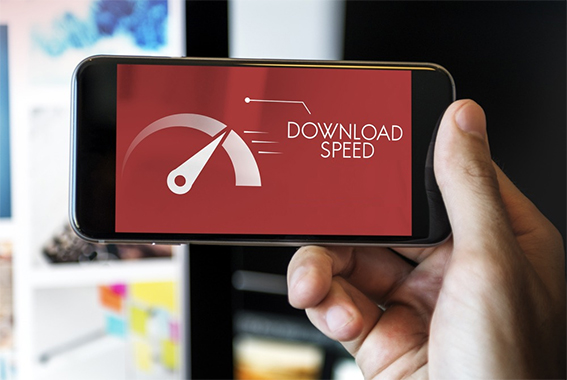
1. If you want to test your mobile broadband speed you can do so easily by first downloading an app from your app store, whether it’s iOS, Android or Windows Phone. There are plenty available including Speedtest, Open Signal etc.
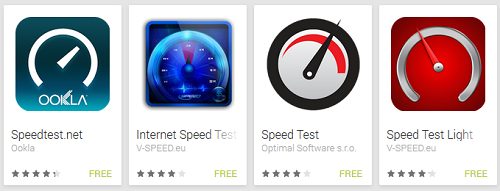
2. Disconnect all other devices from the Wi-Fi network you’re testing. You can skip this step if you’re just checking the speed of your cellular data network. Your smartphone should be the only device connected to the wireless network while the test is run.
3. Turn off Wi-Fi if you want to test your cellular data speed. You can skip this step if you’re testing the speed over Wi-Fi.
4. Launch the Speed test app and tap “Begin Test”.The app will perform a series of tests by sending and receiving from a nearby server.
5. Compare your speed test results to what’s promised by your SP(service provider). When the test has completed, the results will appear on the screen. If the results don’t match up with what you’re promised by your data/network provider, give them a call to discuss the results of your test.
The point of all this testing—and running your tests on the fastest connection you can get between your router and a device—is that you’re trying to find the facts. “If you’re paying for a 150 Mbps Internet plan, but you’re using older wireless-n devices with a crappy wireless-n router, you might find it hard to even reach a consistent 150 Mbps (or thereabouts) around your home or apartment—even if you’re sitting in the same room as your router.”
Bear in mind that your results will vary depending on the server, the internet, the local exchange, and other factors. If results are well out of range, you can always try them at different times of day, or after another set of restarts.
You can read the article on ‘what affects your speed?’ -> http://www.consumerinfo.my/internet-speed-and-me/

|
Sharing an Internet connection with others can drastically affect your Internet speeds |